The Analysis Session Window is available in all tasks in case of External storage, i.e. in case when the multiple sessions is allowed.
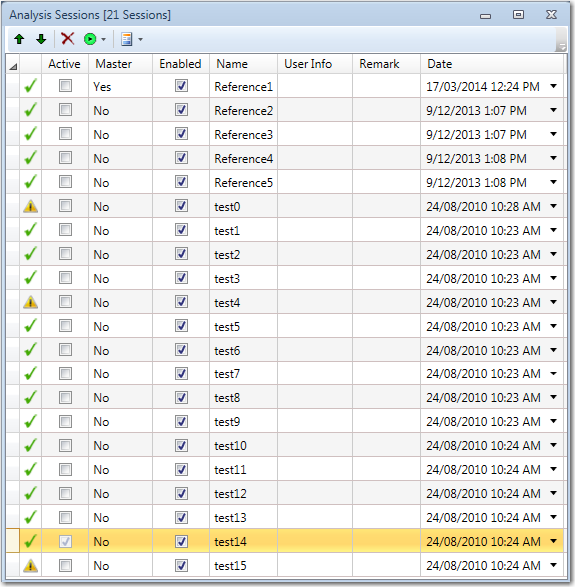
The Title bar contains the total number of available sessions in the project.
The Tool bar  can be used for reordering, deleting or run the Signal Processing on the sessions.
can be used for reordering, deleting or run the Signal Processing on the sessions.
 Can be used for moving the selected session up i.e. moving the session towards the beginning. In case the operation somehow modifies the Reference session range, a user confirmation is required then a confirmation message is displayed.
Can be used for moving the selected session up i.e. moving the session towards the beginning. In case the operation somehow modifies the Reference session range, a user confirmation is required then a confirmation message is displayed.
 Can be used for moving the selected session down i.e. moving the session towards the end.
Can be used for moving the selected session down i.e. moving the session towards the end.
 Deletes the selected session. In case the selected session is also the currently active session, then this operation is not allowed.
Deletes the selected session. In case the selected session is also the currently active session, then this operation is not allowed.
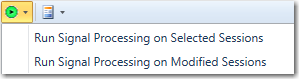
The Analysis Session window can also be used to run the Signal Processing on one or more sessions.
The first option performs the Signal Processing on all of the selected session in the Analysis Sessions table.
The second option performs the Signal Processing on all of the modified sessions which require the Signal Processing (sessions marked with the warning sign). This option can be useful to avoid processing on an already processed and up to date session.
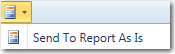
Sends the Analysis Sessions table to the report generator.
Analysis Session Table
The table contains all of the available sessions. The following columns are available:
- Active: Allows the user to set the currently active session. Only one session can be active at a time.
- Master: Specifies if the session is used as a Master Session from which the Signal Processing Settings are being used to process all of the sessions.
- Enabled: If for some reason a session is considered as corrupted or unnecessary for the analysis, then a session can be easily excluded by disabling it from this table by un-checking the options Enabled.
- Name: Specified the user friendly name of the session.
- User Info: Custom field
- Remark: Custom field.
- Creation Date: Specifies the creation date of the session i.e. of the file from which the session was imported.
Additionally the table provides an easy access / preview of the sessions status. Sessions which are processed and up to date are marked with a green check mark. If for some reason the session requires the Signal Processing to be performed then the session is marked with the Warning sign.